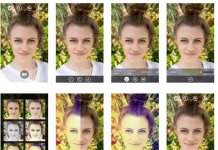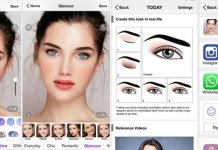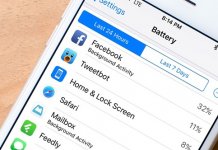Do you often feel that your system is running slow? Or the audio and the video settings are not working properly?
Here are 10 quick fixes for Windows problems:
# 1.Speed up your PC:
Sometimes you might feel that your PC is running slow or takes a longer time to start after you login. This is because there are way too many background processes running. You can view the programs that are consuming resources more than that is necessary.
• Open the task manager by pressing Ctrl-Shift-Esc.
• Under processes tab, you will find the programs that are running.
• Select the program(s) that is/are using most space and click on end task.
• Go to the StartUp tab in the task manager.
• Disable the apps that you don’t want to start automatically when you login.
This should enhance the speed of the system during login.
# 2. Issues with Taskbar:
The Windows 7 taskbar can be challenging because it does not differentiate if the icon is running or an application or a shortcut is pinned.
To fix this problem,
• Right-click on the taskbar
• Select properties
• Set task Taskbar Buttons to ‘Never combine’ or ‘Combine when taskbar is full’.
3. Explorer folders are missing:
Occasionally folders like Control Panel, Recycle Bin, Downloads, etc. are missing on the left side Explore Pane.
To solve this problem,
• Launch Explorer
• Click Tools and select Folder options
• Click Show all folders
• Select ok.
All the folders will be displayed again.
# 4. Laptop or PC keeps rebooting after Windows update:
You might have come across that your PC reboots in a cycle during the update, you can undo the updates using System Restore. Perform the following steps if you have an installation disc:
• Boot from the disc
• Select language
• Choose ‘Repair your computer’
• Choose System Restore when the menu appears.
In case you don’t have the installation disc, restart the PC and tap F8 continuously before the Windows begins to load and follow the last two steps mentioned above.
# 5. Issues with DVD audio:
The audio of the DVD may not appear or there might be sound distortions while playing the disk. Here is a quick way to check the sound settings.
• Go to Control Panel
• Click hardware and sound and select Sound
• Right click on current default playback device
• Select Properties
• Click on the Advanced tab
• Clear the settings in Exclusive Mode and select Ok.
6. Unable to save .html in MS Edge
The latest browser in Windows 10, MS Edge, cannot save a webpage as a .html file. This can be resolved by opening the page in Internet Explorer 11.
• Go to menu on the right side of the Edge browser (It is represented by 3 dots)
• Choose ‘Open with Internet Explorer’. (Page will open in IE11)
• Save the page using Ctrl+S
# 7. Issues with the graphics card:
Different visual effect effects can cause problems for the graphics card and system memory. By turning off these unnecessary effects will enhance the quality of the graphics card.
• Click on Start menu or press the Windows button.
• Search for Performance
• Choose ‘Adjust the appearance and performance of Windows’
• Choose Visual effects
• Adjust for best performance
# 8. Unable to launch Start Menu (Windows 10):
This is a common problem faced by most people after they have upgraded to Windows10. There are two ways to overcome this problem
Method 1:
• Press the windows button and r simultaneously
• Copy ‘sfc/scannow’ in the run dialog box and press Enter
• Blank command prompt will open and close in a flash
• Restart PC and check
Method 2:
• In the search bar, type cmd
• Right-click on cmd and select ‘Run as administrator’
• Copy this command ‘Dism /Online /Cleanup-Image/RestoreHealth and press Ok
• Restart the PC.
9. Delete old or existing wireless Network:
You can delete old or existing wireless network from your PC.
• Click on Start Menu and go to Control panel
• Select Network and Sharing Center
• Click Manage and Wireless Networks
• Choose any entry
• Click on Remove
10. Issues with Sticky keys
You might have enabled the sticky keys by accidentally pressing the Shift or alt key continuously. You can disable it by opening the accessibility options to switch it off.
So these are a few common problems that one faces while working with Windows. These solutions will fix them in a jiffy and you can continue your work in no time.