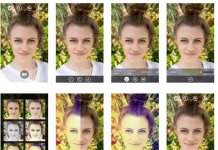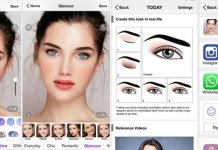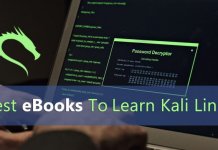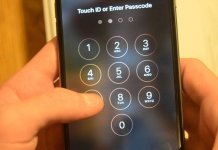Ubuntu gives plenty of options to a Samsung device-users, probably why this OS is preferred by Samsung users. Being the most versatile OS, Ubuntu Linux gives plenty of leeway to Samsung devices over android platform. Installing Ubuntu on Samsung does not pose any hindrance to android, as this runs in the background with the name Chrooted. Ironically, it is not compatible to all the Samsung devices. Described here is the method of how Ubuntu Linux is installed on certain Samsung devices, such as Samsung Galaxy 10.1 Tab.
Ubuntu Linux Installation process
Ubuntu Linux is multi-featured OS that could be installed easily through the following methods on Samsung Galaxy 10.
Rooted device-
This OS can be installed when the device is rooted, so use Wi-Fi when installing.
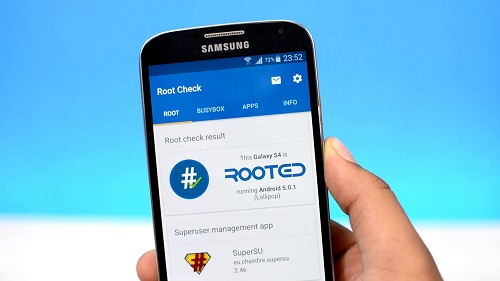
Download-
You need to download certain files before you begin to install Ubuntu Linux. Download Ubuntu.zip, then unzip it and find a folder named Ubuntu. Then download a file with the name ‘Busybox’.
Install Busybox-
Install Busybox on your device. If already Busybox is there in on your device, there is no need for downloading again. Then copy over the su-busybox-misc-sam-tab-10.1-061611.zip on the root folder, run clockwise recovery, and flash the zip file.
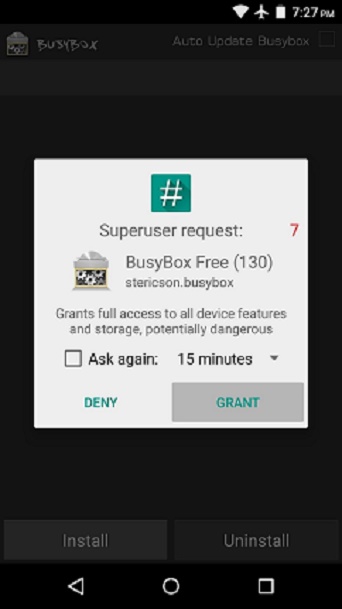
Copy Ubuntu-
The unzipped file of Ubuntu now to be copied on the root folder of the device.
Install ADB-
A versatile ADB is an android tool that helps in communicating with the device across multiple tools. Install ADB and run some scripts. Now type CMD under start & search for Windows and open shell for Linux.
ADB directory-
Type cd\ adb in ADB directory the next you will fill adb shell. Now you will be in shell of your device. If there is any error in the procedure adopted then this result would not be achieved.
Next Ubuntu-
Next you need to type cd/sdcard/ubuntu, when option pops up type sh ubuntu.sh, now if you get the Ubuntu Linux shell at this juncture, your exercise is over and you achieved what you wanted. Now Ubuntu would be running on android’s background.
Errors? –
In case of any error in installation type ‘bootubuntu’, the matter will be solved after you follow the leads.
Ubuntu package-
Now install few Ubuntu package and VNC server for GUI.
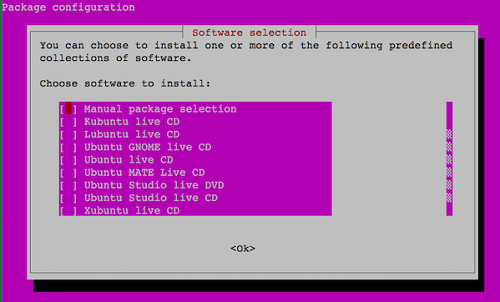
Now Logon to the Ubuntu in Samsung device.
Login from Samsung device i.e. Galaxy Tab 10.1 and download a free app ‘Android VNC Viewer’, set the IP address 127.0.0.1, enter the password used earlier then set port to 5901.
UBUNTU desktop would be visible now on your device!!
The device will boot from Ubuntu’s ‘recovery image’, on next boot Ubuntu run will be displayed. Now connect Bluetooth mouse and keyboard to convert this potent versatile OS into a fully operative joyful experience of Ubuntu OS.
The final step after installation will be to go to settings, then to updates for latest version and further updates will be automatically done.